This is a small guide on How to install configure printers on Linux (cups and foomatic-db)?.We will be using cups, cups-client and foomatic-db for this purpose. Foomatic is a database-driven system for integrating free software printer drivers with common spoolers under Unix. It supports CUPS, LPRng, LPD, GNUlpr, Solaris LP, PPR, PDQ, CPS, and direct printing with every free software printer driver known to us and every printer known to work with these drivers. If you’re not familiar with read it from the Linux Foundation
How to install configure printers on Linux
Following hardware’s are proven to be working with cups and foomatic-db.
Supported Hardware’s:
- Local Printers:
- HP Printer (HPLIP)—– All HP series
- Canon MP270 series (Canon MP270 series) — All Canon series
- HP Fax (HPLIP)
- Network Printers:
- Internet Printing Protocol (http)
- Internet Printing Protocol (ipps)
- Internet Printing Protocol (ipp)
- AppSocket/HP JetDirect
- Internet Printing Protocol (https)
- LPD/LPR Host or Printer
- Windows Printer via SAMBA
Install required packages
In here we install required packages and their dependencies using apt-get or aptitude
apt-get install cups cups-client "foomatic-db"
Add user to lpadmin group
Now we add root or any other user to lpadmin group. lpadmin group owns printing preferences.
adduser root lpadmin
Output
Adding user `root' to group `lpadmin' ... Adding user root to group lpadmin Done.
root mean your system account, if your account is with different name, type different name. For example, If your username is userX do this:
adduser userX lpadmin
Output
Adding user `userX' to group `lpadmin' ... Adding user userX to group lpadmin Done.
Restart cups and samba service
Now wer restart cups service just to make sure everything is ok.
service cups restart
If you also have SAMBA service running, restart that:
service samba restart
Start cups service
If you haven’t started or restarted cups already, this is the time to do it.
service cups start
Output
[ ok ] Starting Common Unix Printing System: cupsd.
Find USB printer
To find USB printer type the following in Terminal
netstat -ant | grep 631
Output
tcp 0 0 127.0.0.1:631 0.0.0.0:* LISTEN tcp6 0 0 ::1:631 :::* LISTEN tcp6 0 0 ::1:39723 ::1:631 ESTABLISHED tcp6 0 0 ::1:39722 ::1:631 ESTABLISHED tcp6 0 0 ::1:631 ::1:39723 ESTABLISHED tcp6 0 0 ::1:39721 ::1:631 ESTABLISHED tcp6 0 0 ::1:631 ::1:39721 ESTABLISHED tcp6 0 0 ::1:39720 ::1:631 ESTABLISHED tcp6 0 0 ::1:39724 ::1:631 TIME_WAIT tcp6 0 0 ::1:631 ::1:39722 ESTABLISHED tcp6 0 0 ::1:631 ::1:39720 ESTABLISHED
In terminal type:
lsusb
Output
Bus 001 Device 010: ID 04a9:173b Canon, Inc.
(Output depends on your printer series)
Configuring Printer
- Open browser and type:
http://127.0.0.1:631/ - In semicolon: CUPS for Administrators
- Click on Adding Printers and Classes
- Click on Add printer
- Type your username(system account) and password(system password)
- Choose your printer
- Follow instructions to complete rest of the installation……
- In System Settings: Go and check
- Printers
- You’ll see your installed printer
Add cups service to startup
Follow steps below to add cups for printer to start-up programs:
- Go to System Tools>Preferences>Start-up Programs
- Click on Add
- Type:
Name: Cups & printers
command :service cups start
comment: CUPS-standards-based, open source printing system
Now you can print from Linux.
Thanks for reading.


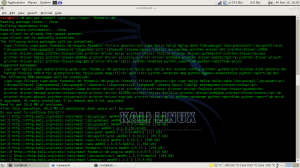
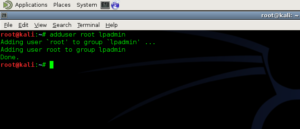
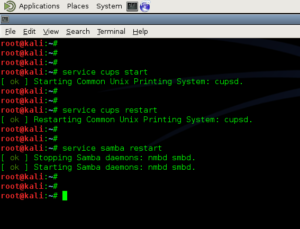




ReplyDeleteI have been reading your posts regularly. I need to say that you are doing a fantastic job. Please keep up the great work.
123hpremoteassistance Deskjet 3700 Printer Setup
Great blog! I really love how it is easy on my eyes and the information are well written.
ReplyDelete123HPEnvy OfficeJet3834 Install
ReplyDeleteReally awesome blog. Your blog is really useful for me. Thanks for sharing this informative blog. Keep update your blog.
123 HP LJ M127
We offer blueprinting services with highest quality results. As a services provider we take pride in the work we deliver and develop relationships with our clients.We use wholesale paperto provide quality prints and ensure that the print products go beyond the expectations.
ReplyDelete
ReplyDeleteMy cousin recommended this blog and she was totally right keep up the fantastic work!
123.hp.com
I appreciate your hardwork. You can monetize your blog to earn money,if you want !
ReplyDeleteto install printer on windows 7 do visit:http://howto987.blogspot.in/p/install-printer-windows-7.html
ReplyDeleteGreat blog nice n useful information..
123 HP oj3830
Great blog! I really love how it is easy on my eyes and the information are well written.
ReplyDelete123 HP Deskjet Setup 3700
Phenomenal article for hp printer support models "Officejet Pro 6000, 7000 Series". Thank you for sharing. 123.hp.com/ojpro6974, 123.hp.com/ojpro6978, 123.hp.com/ojpro7720, 123.hp.com/ojpro7730, 123.hp.com/ojpro7740
ReplyDeletePhenomenal article for hp printer support models "Officejet Pro 8000 Series". Thank you for sharing. 123.hp.com/ojpro8210, 123.hp.com/ojpro8600, 123.hp.com/ojpro8610, 123.hp.com/ojpro8620, 123.hp.com/ojpro8640
ReplyDeletePhenomenal article for hp printer support models "Officejet Pro 8000 Series". Thank you for sharing. 123.hp.com/ojpro8710, 123.hp.com/ojpro8720, 123.hp.com/ojpro8730, 123.hp.com/ojpro8740
ReplyDeleteAstounding articles 123.hp/com/setup Thanks for sharing useful information
ReplyDeleteAlthough the post is small It is great to come across a blog like this.
ReplyDeletehp 6974 printer manual
https://goo.gl/DZKLEc
ReplyDeletehttps://goo.gl/rM8qzx
ReplyDeleteMy cousin recommended this blog and she was totally right keep up the fantastic work!
ReplyDeletehp envy 5055 driver
123.hpsetup
ReplyDeletetyping services baton rouge
ReplyDeleteHi, probably our entry may be off topic but anyways, I have been surfing around your blog and it looks very professional. It’s obvious you know your topic and you appear fervent about it. I’m developing a fresh blog plus I’m struggling to make it look good, as well as offer the best quality content. I have learned much at your web site and also I anticipate alot more articles and will be coming back soon. Thanks you.
ReplyDeletehp officejet pro 8710 offline
Hi, probably our entry may be off topic but anyways, I have been surfing around your blog and it looks very professional. It’s obvious you know your topic and you appear fervent about it. I’m developing a fresh blog plus I’m struggling to make it look good, as well as offer the best quality content. I have learned much at your web site and also I anticipate alot more articles and will be coming back soon. Thanks you.
ReplyDelete123.hp.com/oj3830
https://setup-wireless-printer.com/hp-pagewide-352dw-wireless-driver-mac/
ReplyDeleteconnect hp printer to wifi
ReplyDeleteconnect hp printer to wifi
ReplyDeleteprinter setupsprinter easy start,123 Easy Setup
ReplyDeleteHP Printer Setup
ReplyDeletehttp://krishnendu29.blogspot.com/2014/05/how-to-install-and-configure-printers.html
ReplyDeleteEpson XP 6000
ReplyDeleteAre you looking to activate amazon primevideo.com/mytv in your device without any hassles? You need a correct primevideo.com/mytvlink account in order to setup your device.
ReplyDeleteCanon Setup US
ReplyDeleteGreat information provided by you... if you facing this same issues the dial visit our blog:-
ReplyDeleteHow to Connect Brother MFC-L2700DW Printer to WiFi?
Nice information. Thanks for sharing content and such nice information for me. I hope you will share some more content about. Please keep sharing!
ReplyDelete123 HP ENVY 7640 Install
ReplyDeleteGreat post.I'm glad to see people are still interested of Article.Thank you for an interesting read........
123.hp.com/setup oj 4655 Setup
ReplyDeleteHello!!! This is Samuel Alex. Thank you for providing detailed, actionable information blog! For more information, visit our website.
It is nice post and I found some interesting information on this blog, keep it up. Thanks for sharing. . .
ReplyDeleteHP Officejet 4655 Setup
ReplyDeleteThis post is really nice and informative. The explanation given is really comprehensive and informative..
123.hp.com/ojpro8720 Setup
ReplyDeleteThis guide was incredibly helpful! Your tips were practical and easy to follow. Don't forget to check this out our helpful guide.....
Printer Setup
123 HP Mart is the ultimate solution to all your HP printer needs. We not only offer HP printing devices at affordable rates but also help you with the setup process and error messages and codes. 123.hp.com/setup
ReplyDelete123.hp.com setup
123 hp printer setup